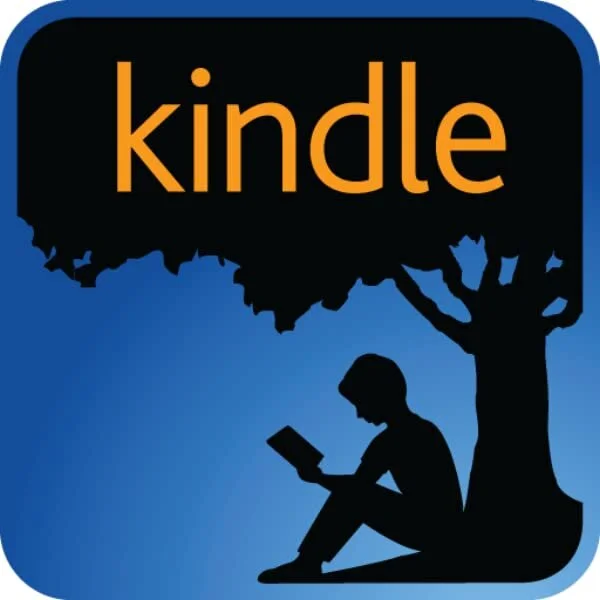A writing buddy recently lost half the book they're writing to a failing disk drive. That was over 20,000 hard to come by words gone in the time it takes to smack the palm of your hand hard against your forehead.
I'm always stunned when I find writers like my buddy invested huge amounts of time and energy in the creativity of planning, research, and writing their books, to find they spent no time looking into protecting that work from the myriad failures you should readily expect your laptop/PC/Mac to inflict on you. Especially when there's no need for the worst kind of failure to lose you more than a paragraph at most.
Computers are complex, consisting of thousands of small and fragile components. They are designed to last on average 3-4 years, manufactured at extremely low cost to be sold for very low margin. They're susceptible to damage by repeated fluctuations in heat, impact, wear and tear, contact with the environment. Or they will randomly fail because they really were cheap in the first place.
Compounding this is Microsoft's Word, which you're probably using to build your narrative, with the whole manuscript likely contained in one document. Word was designed for writing letters and reports. The bigger the Word document the increased risk you have of something nasty randomly happening.
Let's start with simple steps for minimising risk.
Separate Word Documents
Consider breaking your book into separate word documents which will reduce the size of the working file. If the current document is corrupted or lost at least the rest of the book is retained in these separate files. As a starting point consider breaking the book document into first half and second half, or first act, second act, third act. Separating each act into two documents would be my preference, leaving you with six documents in a finished manuscript.
Backup Copy
Turn on 'Always make a backup Copy' from Word Options, Advanced, Save.
This will make a full copy of your document every time you save. You will always have a pristine copy of the whole document to the point of the last save even if chaos leads you randomly down the rabbit hole after that save.
Autorecover Frequency
Autorecover saves the changes made to the document since the last save. A sudden failure in Word means you will lose up to 10 minutes of work with the default settings. You can change the frequency of these saves from Word, Options, Save, Autorecover. I would drop this down to the lowest level that works with your computer's ability to do this without interrupting your writing, starting at 1 minute.
Don't use Word
There are plenty of alternative and very reliable tools designed for building large text projects. I highly recommend Scrivener if you're in this writing lark for the long haul.
Protecting yourself from your laptop/PC/Mac
If the disk or computer holding your documents fails you have either lost everything or are in the hands of a very busy repair engineer invested in making things work, not protecting your data. Copying your documents from the computer daily, per session or even between saves is a great way to protect yourself against hardware failure.
Flash drive (and file copy)
USB flash drives are very cheap. A single 8Gb drive will hold more books than you could write in five lifetimes. Buy one. Buy two. One for daily copies of your project documents and another for weekly/monthly copies. Label them with a Sharpie. Keep them safe.You must never EVER use flash drives to actually edit the book files. You are far more likely to damage, break or simply lose a flash drive than you will your laptop or computer. That's why we only use flash drives as backup. For those worried about someone stealing your ideas from a lost drive many now come with reliable password protection.
Copying your files
Plug in your external drive and a few moments later it will be ready, often with on-screen notification. Browse to your book documents on the computer and copy them to the drive. You will need to know where your files are stored and how to copy. Both Windows and Macs use a Documents folder by default. You can also specify your own location to save files.
If you don't know where your documents are on the disk or how to copy, then you need to employ the same determination used for book research and planning into finding out. The Google search will go something like 'Copy files from my Mac/Windows Laptop/PC to external drive'. Better still befriend someone who can show you.
Online Backups
If you are open to using the internet for storing copies of your documents then Microsoft - OneDrive, Apple - iCloud, Google - Drive and my recommendation; Dropbox, all provide online services that will automatically copy your important documents to their servers the moment they are changed on your computer. The storage offered by these services for free is more than you will ever need for your books.
If Word fails you, simply roll-back to the last version automatically stored online. Even if your computer spontaneously combusts, not only the very latest versions but previous iterations of the documents (even ones deleted) will be waiting for you when you do log in.Online backups require you understand the basics of file structures. Setting up requires a tiny amount of knowledge. Your Google search will look something like 'Protecting my files using Onedrive/iCloud/Drive/Dropbox' Or call a technical friend if you're not sure.
Writing a book is a huge undertaking. Why risk all that work when a small amount of planning will give you peace of mind.